|
As noted in the glossary, the portfolioEvaluationReport is: A document used to show portfolio evaluations, accessed via the "Portfolio Evaluations" selection on the mainMenu|Reports popup menu, controlled by the portfolioEvaluationReportMenu together with the portfolioEvaluationReportContextMenu
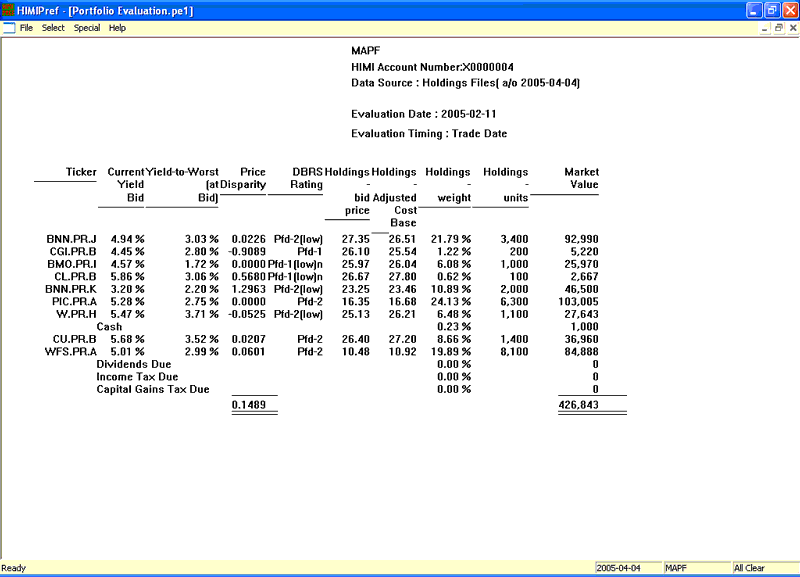 The portfolioEvaluationReport The portfolioEvaluationReportThe evaluation may be defined through the portfolioEvaluationReportMenu|Select choice, or through right-clicking on the desired field in the document, which will be highlighted when the cursor hovers over it. There are four major attributes to this report which must be defined by the user, as noted in the glossary:
These attributes should be self-explanatory; it should be noted that if the holdings table is selected as the data source (as opposed to using the transactions table) then the positions reported in the evaluation will not change when the date is changed, since the holdings table is simply the sum of all entries in the transactions table, regardless of their date.
A very important feature of the portfolioEvaluationReport is that all fields reportable in the reportSummary may also be reported here (via portfolioEvaluationReportMenu|Select|Fields), and summed, averaged or ordered to reflect the composition of the entire portfolio via the portfolioEvaluationReportContextMenu.
HIMIPref™ allows the display of instrument attributes and holdings to be non-simultaneous: Most instrument attributes will be displayed as of the current analyticalDate for the programme (displayed at the right of the status bar on the bottom panel) whereas holdings and related information will be displayed as of the evaluation date chosen. When these dates are different, this fact will be noted in the title of the report; should there be any confusion about which date is effective for the attributes in a particular column, simply select right-click on a column heading to display the portfolioEvaluationReportContextMenu|Columns and select "Show Date".
|